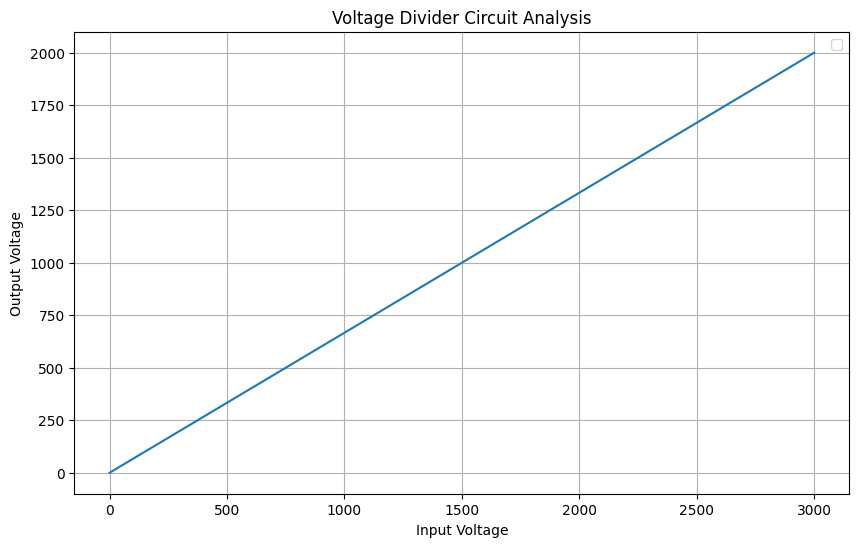PySpice Installation Manual#
Electric and Electronic Circuits#
Authors: Sania Dolat, Ali Saadatpour
Fall 2024#
This document focuses on the installation of the PySpice library. Various methods are available for installing this library, ensuring the inclusion of numerous components such as diodes and MOSFETs. It is crucial that this library is installed correctly; otherwise, numerous issues may arise. Therefore, it is highly recommended to follow the steps outlined in this document.
Installation Using Repository#
To install the library, download it from the repository or copy the link into your browser. Then follow the instructions to download, extract, and install using Python’s pip.
Repository Links:
Installation Commands:
In the next step, using the command below, we navigate to that path using our Python package manager and install it. Open CMD and enter the following command.
pip install --target="C:\Program Files\PySpice-master" PySpice
pip3 install PySpice
# Note : Before excuting this command above , please Remove exclamation mark.
Cell In[1], line 1
pip install --target="C:\Program Files\PySpice-master" PySpice
^
SyntaxError: invalid syntax
If you notice, Python uses cached data. (It’s the same package that we downloaded from the repository.)
Update Path Instructions#
If you have extracted the Zip file to a different path, update the command above to suit your preferred path.
Note#
In the next step, add this to the system path as well , Follow the steps below according to the image.

Again !! If you have extracted the Zip file to a different path, update the command above to suit your preferred path.
Verification of Installation#
Check if Python recognizes the PySpice package by using the following command in Command Prompt:
Verification Command:
pip show PySpice
Result#
The output of the command above is as follows:

And also, for added assurance, run the following command inside a Python file:
import PySpice.Spice.Simulation as simulation
print(dir(simulation))
['ACAnalysisParameters', 'AcSensitivityAnalysisParameters', 'AnalysisParameters', 'CircuitSimulation', 'CircuitSimulator', 'ConfigInstall', 'DCAnalysisParameters', 'DcSensitivityAnalysisParameters', 'DistortionAnalysisParameters', 'MeasureParameters', 'NoiseAnalysisParameters', 'OperatingPointAnalysisParameters', 'PoleZeroAnalysisParameters', 'TransferFunctionAnalysisParameters', 'TransientAnalysisParameters', 'Unit', '__builtins__', '__cached__', '__doc__', '__file__', '__loader__', '__name__', '__package__', '__spec__', '_module_logger', 'as_A', 'as_Degree', 'as_Hz', 'as_V', 'as_s', 'join_dict', 'join_list', 'logging', 'os', 'str_spice', 'u_Degree']
Handling Installation Errors#
If you encounter an error, it might be due to a missing DLL file within the installed Python packages. Follow the link below to download the required DLL and follow the outlined steps to resolve the issue.
DLL Download Link:
After downloading#
follow the path below:
C:\Users<ur_local_username>\AppData\Local\Programs\Python\Python312\Lib\site-packages
Comment#
Replace <ur_local_username> with your local username. In the opened folder, create a folder named Spice64_dll and open it. Then again, in the opened folder, create a folder named dll-vs and open it. Inside this folder, extract the file ngspice_x86-64.zip (the file placed in Dropbox).”
After completing these installation steps, you can perform an example. Let’s do the following example:
from PySpice.Spice.Netlist import Circuit
from PySpice.Spice.HighLevelElement import SinusoidalVoltageSource
from PySpice.Unit import *
import matplotlib.pyplot as plt
from PySpice.Spice.Library import SpiceLibrary
import numpy as np
dc_offset = 1@u_V
ac_amplitude = 100@u_mV
# Create a circuit
circuit = Circuit('RC Circuit')
#SinusoidalVoltageSource('input', circuit.gnd, 'input',circuit.gnd)
#source = circuit.V('input', 'in', circuit.gnd, dc_offset)
#SinusoidalVoltageSource('input','input',circuit.gnd)
#AcLine()
#('input', circuit.gnd, 'L', rms_voltage=230@u_V, frequency=50@u_Hz)
source=circuit.V(50, 'input', circuit.gnd, 1000 )#@ u_V)
circuit.R(1, 'input', 'output', 1 @ u_kΩ)
circuit.R(2, 'output', circuit.gnd, 2 @ u_kΩ)
#circuit.SinusoidalVoltageSource('input', 'input', circuit.gnd, amplitude=220, frequency=50)
# Simulate the circuit
InputData=np.array([])
OutputData=np.array([])
for voltage in (0,100,3000):
source.dc_value = voltage
simulator = circuit.simulator(temperature=25, nominal_temperature=25)
analysis = simulator.operating_point()
#analysis = simulator.transient(step_time=0.01 @ u_ms, end_time=50 @ u_ms)
InputData=np.append(InputData,analysis['input'])
OutputData=np.append(OutputData,analysis['output'])
# Plot the results
plt.figure(figsize=(10, 6))
plt.plot(InputData,OutputData)
# Add labels and legend
plt.xlabel('Input Voltage')
plt.ylabel('Output Voltage')
plt.title('Voltage Divider Circuit Analysis')
plt.legend()
plt.grid(True)
# Show the plot
plt.show()
C:\Users\sinat\AppData\Local\Temp\ipykernel_19200\4100308016.py:45: UserWarning: No artists with labels found to put in legend. Note that artists whose label start with an underscore are ignored when legend() is called with no argument.
plt.legend()